This is by no means the definitive guide on saving your battery, but it is a good start and should be quite helpful for those that are not as familiar with Android devices. It can really save you some battery life on your new Verizon Wireless HTC Thunderbolt.
This is by no means the definitive guide on saving your battery, but it is a good start and should be quite helpful for those that are not as familiar with Android devices. It can really save you some battery life on your new Verizon Wireless HTC Thunderbolt.
Here are the steps:
Applications:
By default, many applications on your phone are running in the background, regardless if you know it or not. If you new to Android devices, it is totally understandable that it will take you some time to find your way around. Don’t sweat it.
What you can do is install an app that you can get in the Android marketplace called “Process Managerâ€. The icon is a little green robot. It is free. There are several others but this one works pretty well.
Once installed, you want to conveniently put the icon on your home page of your device. This program will give you an option to press 1 button to kill everything running in the background. It works great and will save you plenty of battery life.
WIFI, GPS & Bluetooth:
It is very simple; turn these 3 things off when you are not using them. Just because you are not using Bluetooth, GPS or WIFI doesn’t mean that they are not running in the background constantly looking for a signal/connection.  Shut them off!
Screen Brightness:
Unless you are going blind or, you are in a very bright environment, set your screen brightness to the minimum. You should still be able to see the screen fine.
Haptic Feedback:
This is that little vibration hat you feel when typing. Turn it off! You don’t need it and if you are typing a lot, it will impact the battery eventually.
4G Service: (there is a way to switch it on an off )
We have all been waiting for 4G and the HTC Thunderbolt. It is a very fast network however; it uses a lot of power to run. When you do not really need to download or surf the web at super speed, there is in fact a way to turn off 4g and switch to 3g on your HTC Thunderbolt. This will definitely, 100% save you some battery life. It is a totally reversible process.
*Here is how you do it on your thunderbolt:
Make like you are going to dial a phone number and type this in exactly:Â *#*#4636#*#*
Press call. Once in there, you should see that you phone has it selected something like 3G + 4G LTE
What you want to do is change the selection to the one at the top that says 3G Auto.  That is it. Now your phone will only use 3G (until you decide to change it back)
When you want to turn your 4g radio back on, just follow the same step and change it back.
While many Android experts out there know all of this, sometimes the newbie’s need a little help so that is why I wrote this guide. These steps should help you to save some battery life on your new HTC thunderbolt.
Enjoy It!
Dan Caruso